OK, I don’t usually do this, but when I find something I think can help out literally everyone reading this it makes me want to write about it. Couple that with the fact it will help protect you and your finances, and boom, it must be shared. So low-and-behold, here comes my write-up and cheat sheet on an app everyone reading this should consider.
Financial App Spotlight: LastPass
Now, there seems to be a massive uptick in cyber crimes these days. At our company, we go through extensive training and protective practices. One of the great tools we use is an app called LastPass (FYI I use LastPass at work and Dropbox password at home). At the core, they are a password management system. Essentially, what these apps do is simple, but brilliant. You need one login to the app and once in, they store every one of your million passwords.
If you are anything like me, you probably have what seems like a zillion different usernames and passwords. It is virtually impossible to remember them all, so either you write them down somewhere, or you just make all your passwords the same (terrible idea). Instead, what you can do is add every one of these passwords to your LastPass app.
Additionally, what this lovely tool does is much more helpful as you’ll put the plugin on your favorite browser, along with the app on your phone. The app will not only store your passwords but will also suggest secure unique passwords for every site you need a password to get into. Better yet, it also will tell you if you have current passwords that are not secure so you can change them to be most protected.
Did I mention on top of all that you can also store all your credit card numbers so all you need is your phone to have your credit cards handy instead of your George Costanza wallet? I find that extremely helpful for days like today, when (as of writing this) at 10 am Bruce Springsteen tickets go on sale and I have to move fast but don’t feel like running to find my credit cards.
Now I know this all seems pretty helpful and useful, but I purposefully am saving the best feature for last. Not only does it store your passwords, tell you if you have unsecured passwords, suggest secure passwords for you, and store all your credit card info – in addition, it also knows when you are going to a website you’ve previously stored and will autofill your username and password. Boom! In other words, you go to your bank website. Click to login, and once you do wham all your info magically auto-fills. This is brilliant if you ask me because not only does it create and store your passwords, but it also logs you in automatically.
Cheat Sheet: Tips for Using LastPass
The only reason not to use a site like this is due to the fact you are nervous about all the work it takes. Well, rest assured I am here to tell you it is easy, and your good friend Andrew is also gonna give you the quick down and dirty of how to use it.
- Download the app.
- Download the plugin for your main browser (I like Google Chrome).
- Take 20 minutes to input the website, username, and password for everything you go to.
- You can also not input them rather go to a website and put your username and password in. Once you log in it will ask you if you would like to save this data to your LastPass? Click yes and just like that your info is saved for next time.
- Once all the info you wish to store is in there see what requires changing due to security threats and change them.
- Now, next time you go to a stored website there are 3 dots in the username and password field you can click. This will open up the LastPass app you can click the stored info and it auto-fills. This is super important as if you let them create secure passwords for you, they are impossible to remember.
- That is it!
Neat Right
Pretty neat stuff, right? Not only is this nifty tool neat it is easy to use and very practical in these times. I am a big fan, as you can tell, and a true convert. If it makes you feel better I dragged my feet for years on implementing, as I have countless websites I frequent. However, they truly make it extremely user-friendly.
So, if you are considering it don’t, just do it. If you need help or have questions email me, I’d be happy to assist in any way I can.
Alright, folks hope you found this helpful, as always stay wealthy, healthy, and happy.
If you prefer to watch our blogs instead of reading them, here is the video version:
Author
In his role as Financial Planner, Andrew forges lifelong relationships with clients. He coaches them through all stages of life and guides them to better achieve their life goals. To set up an appointment with Andrew, or any of our qualified financial advisors, contact us at clientservices@diversifiedllc.com or call 302-765-3500.
Financial planning and Investment advisory services offered through Diversified, LLC. Diversified is a registered investment adviser, and the registration of an investment adviser does not imply any specific level of skill or training and does not constitute an endorsement of the firm by the SEC. A copy of Diversified’s current written disclosure brochure which discusses, among other things, the firm’s business practices, services and fees, is available through the SEC’s website at: www.adviserinfo.sec.gov. Diversified, LLC does not provide tax advice and should not be relied upon for purposes of filing taxes, estimating tax liabilities or avoiding any tax or penalty imposed by law. The information provided by Diversified, LLC should not be a substitute for consulting a qualified tax advisor, accountant, or other professional concerning the application of tax law or an individual tax situation. Nothing provided on this site constitutes tax advice. Individuals should seek the advice of their own tax advisor for specific information regarding tax consequences of investments. Investments in securities entail risk and are not suitable for all investors. This site is not a recommendation nor an offer to sell (or solicitation of an offer to buy) securities in the United States or in any other jurisdiction.
